Home
Categories
Dictionary
Download
Project Details
Changes Log
What Links Here
How To
Syntax
FAQ
License
Editor tree
1 Structure of the tree
2 Actions in the tree
2.1 Actions on directory elements
2.2 Actions on image and resource elements
2.3 Adding or deleting an element
2.4 Showing the dependencies on an element
3 Notes
4 See also
2 Actions in the tree
2.1 Actions on directory elements
2.2 Actions on image and resource elements
2.3 Adding or deleting an element
2.4 Showing the dependencies on an element
3 Notes
4 See also
The left panel shows the tree of the Editor window shows the wiki roots.
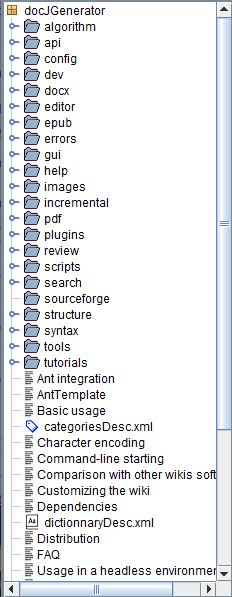
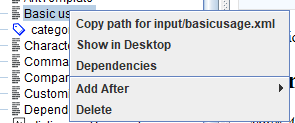
Directory elements have the following menu:
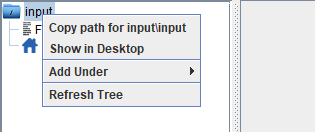
The "Refresh Tree" option will refresh the tree under the selected directory. It can be useful if you want to add images or resources in the wiki and use them without having to reload the complete wiki.
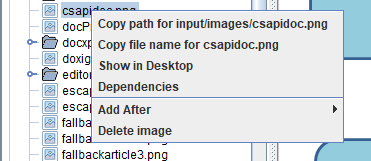
The "Copy file name..." option will copy the file name in the System Clipboard, allowing to reference the image or resource easily in a Image definition file or Resource definition file.
The "Copy file name..." option will copy the file name in the System Clipboard, allowing to reference the image or resource easily in a Image definition file or Resource definition file.
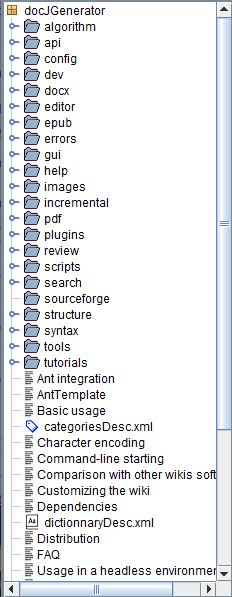
Structure of the tree
The tree is structured as the wiki file system. Elements in the tree are shown corresponding to their type:-
 : Root directories
: Root directories -
 : Packages
: Packages -
 : Sub-directories
: Sub-directories -
 : doc-files directories
: doc-files directories -
 : resource files[1]
Resource files are referenced in Resource definition files
: resource files[1]
Resource files are referenced in Resource definition files -
 : Image files[2]
Image files are referenced in Image definition files
: Image files[2]
Image files are referenced in Image definition files -
 : The dictionary file
: The dictionary file -
 : Categories files
: Categories files -
 : menus files
: menus files -
 : The footer and header files
: The footer and header files -
 : articles
: articles -
 : Fallback articles
: Fallback articles -
 : The index article
: The index article -
 : Image definition files
: Image definition files -
 : Resource definition files
: Resource definition files -
 : Infobox definition files
: Infobox definition files
Actions in the tree
Right-clicking on the tree show the following menu: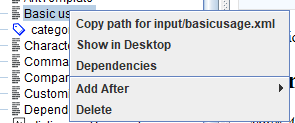
- The "Copy path..." option allows to copy the complete path of the file associated with the element in the System Clipboard
- The "Show in Desktop" option use the file manager of the System Platform to open the directory of the element
- The "Dependencies" option show a window showing the dependencies of the selected element
- The "Add After" (or "Add Under" option for a directory) option will allow to add an element after the selected element
- The "Delete <element>" option allows to delete the selected element
Actions on directory elements
Main Article: Refresh Editor Tree
Directory elements have the following menu:
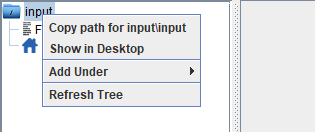
The "Refresh Tree" option will refresh the tree under the selected directory. It can be useful if you want to add images or resources in the wiki and use them without having to reload the complete wiki.
Actions on image and resource elements
Image and resource elements have the following tree: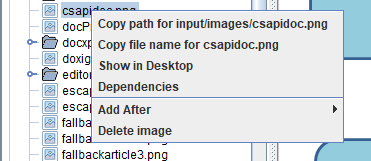
The "Copy file name..." option will copy the file name in the System Clipboard, allowing to reference the image or resource easily in a Image definition file or Resource definition file.
The "Copy file name..." option will copy the file name in the System Clipboard, allowing to reference the image or resource easily in a Image definition file or Resource definition file.
Adding or deleting an element
Main Article: Editing in the Editor tree
Showing the dependencies on an element
Main Article: Editor tree dependencies
Notes
- ^ Resource files are referenced in Resource definition files
- ^ Image files are referenced in Image definition files
See also
- DocGenerator editor: This article explains the DocGenerator editor
- Editor window: This article explains the content of the Editor window
- Editor content panel: This article is about the right panel of the Editor which shows the content of the currently selected element in the tree
×
![]()
Categories: Editor | Gui